How to Overclock Your RAM Safely for Extra Performance
When it comes to optimizing PC performance, most users focus on the CPU or GPU. However, overclocking your RAM can unlock noticeable improvements in gaming, multitasking, and content creation—especially if you're running memory-intensive applications. The good news? It’s safer and easier than you might think.
In this guide, we’ll walk you through how to overclock your RAM safely, what benefits to expect, and which tools and settings to use—all without risking your system.
What Is RAM Overclocking?
RAM overclocking involves increasing the memory frequency (measured in MHz), tightening timings, or adjusting voltages beyond the factory default to squeeze out extra speed.
Benefits of RAM Overclocking:
-
Faster game load times and smoother FPS
-
Better system responsiveness
-
Improved performance in apps like Adobe Premiere, Photoshop, Blender
-
Enhanced benchmark scores
Step-by-Step: How to Overclock Your RAM Safely
Step 1: Check Your Hardware Compatibility
Before you begin, make sure:
-
Your RAM is rated for overclocking (look for DDR4/DDR5 with XMP profiles)
-
Your motherboard supports memory overclocking
-
Your CPU and motherboard BIOS allow manual memory tuning
🛠️ Pro Tip: Use tools like CPU-Z to identify your RAM specs and confirm what it's capable of.
Step 2: Enable XMP (Extreme Memory Profile)
XMP is a pre-configured RAM profile by the manufacturer that safely boosts speed and timings.
How to Enable XMP:
-
Reboot your PC and enter BIOS/UEFI (usually by pressing Del, F2, or F10)
-
Look for XMP, DOCP (for AMD), or A-XMP in BIOS
-
Enable the profile (Profile 1 or 2)
-
Save and exit
✅ Result: Your RAM will now run at its advertised speed instead of the base JEDEC speed.
Step 3: Manual Overclocking (Optional but Powerful)
If you want to push further or fine-tune stability:
a. Increase Frequency Gradually
-
Start with the rated speed (e.g., 3200 MHz)
-
Increase in small increments (e.g., 3333, 3466, 3600)
-
Boot and test for stability after each jump
b. Adjust Timings (Advanced)
-
Lower values = faster performance, but less stable
-
Use the original XMP timings as your baseline (e.g., 16-18-18-36)
-
Reduce the first value (CAS latency) and test
c. Raise DRAM Voltage Slightly
-
Default: 1.2V (DDR4), 1.1V (DDR5)
-
Safe max: 1.35V (DDR4), 1.25V (DDR5)
-
Raising voltage can help stabilize higher speeds
🧪 Important: Always stay within your motherboard’s safe voltage range.
Step 4: Test for Stability
Use the following tools to ensure your system is stable after each change:
| Tool | Purpose |
|---|---|
| MemTest86 | Bootable RAM stress test |
| HCI MemTest | In-Windows RAM test |
| Prime95 | Blend test stresses RAM/CPU |
| AIDA64 | Quick stability and benchmark |
If you see crashes, BSODs, or failed tests—dial back your speed or increase the voltage slightly.
Step 5: Monitor Temperatures
Although RAM doesn’t get as hot as CPUs or GPUs, it can still overheat if overclocked without airflow. Use tools like HWInfo64 or Open Hardware Monitor to track temps.
💡 Ideal RAM Temp: Under 50°C under load is considered safe.
Safety Tips
-
Never exceed 1.4V for DDR4 or 1.3V for DDR5 unless you have advanced cooling
-
Always test stability before considering the OC successful
-
Back up important data before making changes
-
If something goes wrong, clear CMOS (reset BIOS) to undo changes
What to Expect in Terms of Performance Gains
| Application Type | Performance Improvement |
|---|---|
| Gaming | +2% to +10% FPS (RAM-intensive titles) |
| Creative Workloads | +5% to +15% (faster previews/exports) |
| Multitasking | Smoother switching, reduced lag |
| Benchmarking | Noticeable gains in synthetic tests |
🔍 Games like Valorant, PUBG, CS:GO, and apps like Adobe Premiere benefit from RAM overclocking more than general office software.
Conclusion
Overclocking your RAM is one of the easiest, safest ways to improve system performance—especially for gamers, content creators, and multitaskers. By enabling XMP or manually adjusting speeds and timings, you can unlock noticeable gains without spending a dime on new hardware.
Just remember: Go slow, test thoroughly, and monitor temperatures. With the right setup—especially using reliable RAM kits from UpgradeDaddy—you’ll enjoy a faster, smoother computing experience with minimal risk.