Does a Graphics Card Drain Battery?
Graphics cards, or GPUs, are essential for laptops that handle graphic-intensive tasks like gaming, video editing, and 3D rendering. While these tasks benefit greatly from a dedicated GPU, using one can also have a considerable impact on a device's battery life.
Below, we’ll explore how GPUs affect battery drain, ways to optimize battery usage, and tips for balancing performance with efficiency.
1. Why GPUs Consume More Power
Graphics cards are designed to perform complex computations that process and render images, videos, and animations. Compared to an integrated GPU (iGPU), which shares memory with the CPU, a dedicated GPU has its own processor and memory, enabling high performance but also requiring more power. The main reasons GPUs are heavy on battery include:
- High Processing Demand: The GPU runs intensive tasks, especially when rendering 3D graphics or high-resolution video.
- Increased Temperature: Intensive GPU use generates heat, prompting fans to work harder, which in turn uses more power.
- Power-Hungry VRAM: Dedicated GPUs have their own memory (VRAM), and accessing this memory draws additional power.
2. Impact of GPU Usage on Battery Life
When a laptop is performing standard tasks like browsing or document editing, the integrated GPU typically handles the workload, which helps conserve battery. However, as soon as the user launches a graphically demanding application, the dedicated GPU activates, increasing the device's power consumption. Battery life can vary greatly depending on the activity:
- Basic Tasks (i.e., browsing, document work): Minimal impact as the GPU is likely inactive.
- Streaming or Light Editing: Some impact as the GPU may switch on intermittently.
- Gaming or Video Editing: Significant drain as the GPU remains active for extended periods.
On average, laptops with dedicated GPUs can experience up to a 30-50% reduction in battery life when running intensive applications.
3. Tips to Conserve Battery While Using a Graphics Card
While using a GPU does inevitably drain more power, there are several strategies to minimize its impact on battery life:
Enable Hybrid Graphics (Switchable Graphics)
Most modern laptops with dedicated GPUs offer a hybrid or switchable graphics feature. This feature allows the system to switch between the integrated and dedicated GPU based on the task, reserving the dedicated GPU for only demanding activities.
- How to Enable: Check the GPU control panel (like NVIDIA Control Panel or AMD Radeon Settings) for options to select “Auto” or “Switchable” mode, which enables the system to automatically switch between the iGPU and the dedicated GPU.
Adjust Power Settings
Most operating systems offer power profiles that adjust performance to conserve battery. Setting the laptop to "Battery Saver" or "Power Saving" mode can reduce the GPU’s performance, minimizing battery drain.
- Windows: Access the Power & Battery settings and select a battery-saving profile, which may automatically lower GPU usage.
Lower In-Game or Software Settings
Reducing the workload on your GPU can help conserve battery life during graphically intensive tasks. For instance, lowering in-game resolution, graphics settings, or frame rates will reduce the GPU's workload.
Limit Background Applications
Closing unused applications helps free up system resources, allowing the GPU to work more efficiently and use less power. Certain background processes can continuously ping the GPU, even if they aren’t visible.
Use an External Power Source When Possible
If using demanding applications for extended periods, plugging in your laptop can help avoid rapid battery depletion. This approach also prevents frequent charging cycles, which can prolong battery health over time.
4. Dedicated GPU vs. Integrated GPU for Battery Conservation
Understanding the distinction between dedicated and integrated GPUs can help users better manage battery life. Integrated GPUs, like Intel’s UHD or AMD’s Vega, share system memory and consume less power, ideal for non-intensive tasks.
Dedicated GPUs, such as NVIDIA’s GeForce and AMD’s Radeon, have their own memory and processing units, resulting in higher power consumption.
For users who prioritize battery life, choosing a laptop with a robust integrated GPU may be beneficial for light tasks, while opting for a device with switchable graphics is ideal for those who need high performance but still want battery-saving options.
Conclusion: Balancing Performance and Battery Life
A dedicated graphics card can be essential for certain tasks, but it does have a noticeable impact on battery life. By managing power settings, reducing graphic settings, and enabling hybrid graphics, users can strike a balance between performance and battery longevity.
These strategies not only help extend battery life but also enhance the overall efficiency of the laptop, making it easier to tackle both demanding and simple tasks without constantly reaching for the charger.