Does Adobe Need a Graphics Card?
Adobe software is widely known for its powerful creative applications like Photoshop, Premiere Pro, After Effects, and Lightroom. For professionals and enthusiasts, these tools open up limitless possibilities for graphic design, video editing, and photo manipulation.
A common question that arises, however, is: Does Adobe software need a graphics card? In short, while a dedicated graphics card is not always necessary, it can significantly boost performance and enable features that are otherwise inaccessible on systems without a GPU.
Let's explore how different Adobe applications utilize a graphics card and why investing in a GPU can be a game-changer.
Why Adobe Applications Benefit from a Graphics Card
A graphics card, or GPU, processes visual data to display images, animations, and videos on your screen. Unlike a CPU, which handles general processing tasks, a GPU is designed to handle the heavy lifting required for rendering graphics, especially in high-resolution formats like 4K.
Many Adobe applications, especially for professional-grade design and media editing, are optimized to take advantage of GPU acceleration, which means certain functions will run faster or with more visual fidelity when a graphics card is present.
Adobe Photoshop: Boosting Efficiency with GPU Power
Photoshop, Adobe's flagship photo editing software, can technically run without a dedicated graphics card. However, users will notice a big performance difference with a GPU. Photoshop leverages the graphics card to accelerate demanding features like:
- 3D Rendering: Working with 3D models and rendering them can be very intensive. A dedicated GPU improves processing speed and smoothness for tasks involving 3D work.
- Neural Filters and Blur Gallery: These filters apply intricate effects that benefit greatly from GPU acceleration, speeding up previews and final applications.
- Zoom and Panning: Smooth transitions, scrubby zooms, and bird’s eye view are GPU-dependent features that make navigation easier when working on detailed, high-resolution images.
For the best experience, Adobe recommends a GPU with DirectX 12 support on Windows or Metal support on macOS, with at least 1.5 GB of VRAM.
Premiere Pro and After Effects: Essential for Video Editing
For video editors, a dedicated GPU is a critical component. Adobe Premiere Pro and After Effects both rely heavily on GPU acceleration to handle the demands of high-resolution video, animations, and special effects. Here’s how a GPU can enhance your experience with these applications:
- Rendering and Exporting: A graphics card helps significantly with rendering (processing effects and transitions) and exporting (converting edited footage into final output) in Premiere Pro and After Effects. This is especially noticeable with 4K or larger projects, where export times can be reduced considerably.
- Real-Time Playback: For smooth video previews during editing, a GPU with a minimum of 4 GB VRAM can manage effects without lag, which is important for efficient editing workflows.
- 3D Compositions: In After Effects, 3D modeling and animations demand high processing power. With GPU acceleration, 3D effects like shadows, lights, and reflections render faster, allowing for real-time adjustments and previews.
Adobe recommends NVIDIA or AMD GPUs for optimal compatibility, with at least 8 GB of RAM for larger projects or multi-tasking across apps.
Adobe Lightroom: Enhanced Display and Processing Power
Adobe Lightroom, a favorite among photographers for image editing and organizing, also benefits from GPU acceleration. While Lightroom can function without a graphics card, having a GPU enhances several aspects:
- Smooth Interface and Real-Time Editing: Adjustments in the Develop module, such as the Texture and Clarity sliders, feel smoother with a GPU. When editing high-resolution images or working with 4K displays, a GPU is essential for responsive adjustments.
- Image Processing and Exports: GPU acceleration speeds up image rendering, exporting, and even zooming in and out of large, high-resolution images.
- Dual Display Support: Photographers using multiple monitors for previewing and editing images will find that a dedicated GPU ensures consistent performance across displays.
For optimal performance, Adobe recommends a GPU with at least 4 GB of VRAM, especially when working with large image files or a multi-monitor setup.
Choosing the Right Graphics Card for Adobe Software
If you’re considering upgrading or purchasing a GPU for Adobe applications, here are some key factors to consider:
- Compatibility: Make sure the GPU meets Adobe’s specifications for the software you use most often. NVIDIA and AMD are popular choices with good compatibility.
- Memory (VRAM): For graphic-intensive tasks like video editing or 3D design, choose a GPU with at least 4 GB of VRAM. If you frequently work with 4K content, more VRAM will improve performance.
- Driver Updates: Regularly update GPU drivers to ensure compatibility with the latest Adobe updates, as new versions often introduce performance improvements.
Conclusion: Is a Graphics Card Necessary?
For general tasks or lightweight projects, Adobe software can run without a graphics card, but performance may be limited.
A dedicated GPU is highly recommended for anyone working in professional photography, video editing, or 3D modeling, as it can unlock GPU-dependent features and significantly improve workflow efficiency.
Upgrading to a GPU that meets Adobe’s recommendations can make a world of difference, enabling smoother editing, faster rendering, and a more responsive interface across Adobe’s powerful suite of creative tools.