How To Update Graphics Card Driver
Here's a detailed guide on how to update your graphics card driver for optimal performance:
Why Update Your Graphics Card Driver?
Keeping your graphics card driver updated is crucial for maintaining system performance, especially if you’re a gamer, designer, or anyone using graphics-intensive applications. Updates often improve compatibility with new games and software, fix bugs, and sometimes enhance the performance of your GPU.
Step-by-Step Guide to Updating Your Graphics Card Driver
1. Determine Your Graphics Card Model
- Press
Windows + Rto open the Run dialog box. - Type
msinfo32to open System Information. - Under Components, go to Display, where you’ll find details like the adapter type and model of your graphics card.
2. Update Through Device Manager (Windows)
- Right-click the Start button and select Device Manager.
- Expand Display adapters to find your graphics card.
- Right-click on your card and choose Update Driver.
- Select Search automatically for updated driver software. If an update is available, it will download and install
3. Download from Manufacturer’s Website
If Windows doesn’t find an update, you can manually download the latest driver from your GPU manufacturer’s website:
- NVIDIA: Use the GeForce Experience app or go to their official site.
- AMD: Use the Radeon Software to find and install the latest drivers.
- Intel: Visit the Intel Download Center for integrated graphics
4. Using Third-Party Driver Updaters
If you prefer an automated process, tools like Driver Booster or Driver Genius can scan your system and help manage updates
5. Restart Your PC
After the driver installation is complete, restart your computer to ensure the changes take effect
Tips for a Successful Update
- Backup Your Existing Drivers: In case the new driver causes issues, always have a backup.
- Check Regularly: Regular driver updates, especially for gaming or creative work, ensure smooth performance
By following these steps, you’ll keep your system running smoothly and maximize your GPU’s performance.